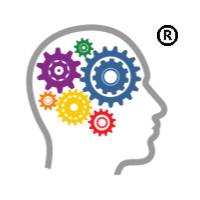Google Training
Let one of our Google for Education Certified Trainers help your school learn how to use Google products effectively. We are a New York State approved CTLE sponsor. Attendees with have access to our Google Classroom with additional resources and support.
In addition to the training, we have Google Support Classrooms set up. All attendees will be invited to the classroom and meet-ups. The classroom will have additional resources including templates that can be used for assignments. They can also continue to ask questions and receive responses from our trainers. Teachers will also be able to attend the meet-ups to share ideas and stay up-to-date on any changes.
Google Workshops:
Google Classroom
Learn about how to use Google Classroom to improve distance learning. Learn how to create a class, add students, and create assignments. Learn how to post and schedule assignments. Learn how to create and edit streams.
Google Classroom Workshop for Teachers (1 CTLE Hour)
Learn how to create a class, add students, and create assignments. Learn how to post and schedule assignments. Learn how to create and edit streams. The workshop will be live and interactive and you will be able to ask questions. Topics include:
- Introduction to creating a class and adjusting the settings.
- Detailed step-by-step directions for creating different types of assignments, the pros and cons of each type of assignment, and scheduling options.
- Teacher, student, and parent management
- Q&A
- Breakout rooms with individual assistance.
4Mat and Google Classroom – Making Engaging Lessons (1 CTLE Hour)
The 4Mat Learning Process, from About Learning , helps teachers to understand the learning cycle. It includes the why?, what?, how? and if? of learning. Learn how to combine the learning process and theories from 4Mat with Google Classroom and Google Suites to create the perfect virtual classroom. This workshops will be live and interactive. Topics include:
- What is 4Mat?
- What is the 4Mat Cycle?
- Which Google Products can be used for each quadrant?
- How can you create engaging lessons?
- Q&A
- Breakout sessions to share ideas
Google Docs
Google Docs Basics for Teachers (1 CTLE Hour)
Learn how to insert links, images, and videos. Learn about headings and organizing your documents. Learn about additional formatting features. Topics include:
- Changing the font settings
- Adding images and videos
- Adding charts
- Adding graphs
- Using hyperlinks
- Formatting your document
- Q & A
- Breakout sessions to discuss and share ideas
Google Docs Advanced for Teachers (1 CTLE Hour)
Take your assignments and Google Docs to the next level. Topics include:
- Using the equation editor
- Adding headers and footers
- Adding bookmarks
- Adding page number and table of contents
- Linking objects
- Creating WebQuest assignments
- Q & A
- Breakout session to discuss and share ideas
Google Docs for Business
Learn how to use Google Docs to improve your business. This workshop will cover the basic settings in Google Docs and give suggestions on how to use them in your business.
- Changing the font settings
- Adding images and videos
- Adding charts
- Adding graphs
- Using hyperlinks
- Formatting your document
- Sharing Settings
- Adding headers and footers
- Adding bookmarks
- Adding page number and table of contents
- Linking objects
- Q & A
- Breakout sessions to discuss and share ideas
Google Sheets
Google Sheets for Teachers (1 CTLE Hour)
Learn how to create tables, graphs, and charts. Learn how to use the mathematical formulas. Learn how to sort and organize data. Topics include:
- Formatting the spreadsheet
- Creating charts
- Creating graphs
- Using functions
- Organizing data
- Notification Rules
- Q & A
- Breakout sessions to discuss and share ideas
Google Sheets for Business
Learn how to create tables, graphs, and charts. Learn how to use the mathematical formulas. Learn how to sort and organize data. Topics include:
- Formatting the spreadsheet
- Creating charts
- Creating graphs
- Using functions
- Organizing data
- Protecting ranges
- Notification Rules
- Q & A
- Breakout sessions to discuss and share ideas
Google Slides
Learn how to create a presentation. Learn how to add images and videos. Learn how to link to websites and different slides within the presentation. Learn about different presentation settings including animation, transitions, and presenting options.
Google Slides for Teachers (1 CTLE Hour)
Learn how to create a presentation. Learn how to create engaging lessons and presentations. Create engaging assignments for students. Topics include:
- Adding and editing text
- Adding and editing images
- Adding and editing videos
- Adding hyperlinks
- Adding animation and transitions
- Creating interactive notebooks
- Q & A
- Breakout sessions to discuss and share ideas
Google Slides for Business
Learn how to create a presentation. Learn how to create engaging presentations. Topics include:
- Adding and editing text
- Adding and editing images
- Adding and editing videos
- Adding hyperlinks
- Adding animation and transitions
- Sharing options
- Present Mode
- Q & A
- Breakout sessions to discuss and share ideas
Google Forms
Learn how to create a form and add different types of questions. Learn how to change the settings to restrict users, submissions, and the visibility of results. Learn how to turn the form into a quiz and assign point values and mark the correct answer.
Google Forms for Teachers (1 CTLE Hour)
Learn how to create a form and add different types of questions. Learn how to change the settings to restrict users, submissions, and the visibility of results. Learn how to turn the form into a quiz and assign point values and mark the correct answer. The workshop will be live and interactive and you can ask questions. Topics include:
- Creating Questions
- Creating Sections
- Adding descriptions
- Adding validation requirements
- Assigning point values
- Adding feedback
- Q&A
- Breakout sessions to share ideas and ask questions.
Google Forms for Business
Learn how to create a form and add different types of questions. Learn how to change the settings to restrict users, submissions, and the visibility of results. Topics include:
- Creating Questions
- Creating Sections
- Adding descriptions
- Adding validation requirements
- Embedding the form into a website
- Selecting the response destination
- Q&A
- Breakout sessions to share ideas and ask questions.
Google Sites
Learn how to create a site. Learn how to add text, images, video, forms, a calendar, and more. Learn how to change the theme.
Google Sites for Teachers (1 CTLE Hour)
Learn how to create a site. Learn how to add text, images, video, forms, a calendar, and more. Learn how to change the theme. Topics include:
- Introduction to creating a site and customizing the layout.
- Detailed step-by-step directions for adding different components to the site.
- Suggestions for how to use Google Sites to supplement Google Classroom
- Q&A
- Breakout rooms to discuss and share ideas.
Google Sites for Business
Learn how to create a site. Learn how to add text, images, video, forms, a calendar, and more. Learn how to change the theme. Topics include:
- Introduction to creating a site and customizing the layout.
- Detailed step-by-step directions for adding different components to the site.
- Tips for designing a business home page.
- Important content information to include
- Q&A
- Breakout rooms to discuss and share ideas.
Gmail
Gmail for Teachers (1 CTLE Hour)
Learn how to use Gmail. Learn about configuring your settings including signatures, vacation responses, mail forwarding, scheduled sending, and confidential mode. Topics include:
- Selecting and inbox type
- Using a reading pane
- Setting your default style
- using spelling, grammar, autocorrect, and smart compose
- Setting up nudges
- Creating your signature
- Setting up vacation response
- Using confidential mode
- Scheduling emails
- Using read receipts.
- Creating labels
- Q & A
- Breakout sessions to discuss and share ideas
Gmail for Business
Learn how to use Gmail. Learn about configuring your settings including signatures, vacation responses, mail forwarding, scheduled sending, and confidential mode. Topics include:
- Selecting and inbox type
- Using a reading pane
- Setting your default style
- using spelling, grammar, autocorrect, and smart compose
- Setting up nudges
- Creating your signature
- Setting up vacation response
- Using confidential mode
- Scheduling emails
- Using read receipts.
- Creating labels
- Editing accounts
- Using filters
- Creating templates
- Q & A
- Breakout sessions to discuss and share ideas
Google Calendar
Google Calendar for Teachers (1 CTLE Hour)
Learn how to use Google Calendar. Learn how to create multiple calendars, set up appointment slots, add Google Meets for video conferencing. Learn about configuring your settings including calendar sharing. Topics include:
- Scheduling events
- Adding tasks
- Setting up appointment times
- Creating a shared calendar
- Adding notifications
- Adding Google meet video conferencing
- Changing the availability and visibility of the event
- Q & A
- Breakout sessions to discuss and share ideas
Google Calendar for Business
Learn how to use Google Calendar. Learn how to create multiple calendars, set up appointment slots, add Google Meets for video conferencing. Learn about configuring your settings including calendar sharing. Topics include:
- Scheduling events
- Setting up out of office times
- Adding tasks
- Setting up appointment times
- Creating a shared calendar
- Adding notifications
- Adding Google meet video conferencing
- Changing the availability and visibility of the event
- Using the meet with feature
- Importing and exporting calendars
- Q & A
- Breakout sessions to discuss and share ideas
Other GSuite Products
Learn how to create graphic organizers, timelines, cartoons, and comic strips using Google Drawing. Learn how to add Google Drawings to other files or assign them individually.
Learn how Google Keep can help you and your students stay organized. Learn how it can integrate with Google Docs to help organize research papers. Learn how it can integrate with Google Calendar to set reminders.
Google Drawing, Keep, and more for Teachers (1 CTLE Hour)
Learn about various Google Suite Products and how you can use them in your classroom.
- Creating a drawing in Google Drawing
- Creating an assignment in Google Drawing
- Using Google Keep to organize sources
- Using Google Keep to take notes
- Using Google Calendar for scheduling
- Google Earth for activities
- Q & A
- Breakout sessions to discuss and share ideas
Google Keep and Google Calendar for Business
Learn about Google Keep and Google Calendar and how they can improve organization in your business.
- Using Google Keep to organize sources
- Using Google Keep to take notes
- Using Google Keep to set reminders
- Using Google Calendar
- Using Google Calendar for appointment scheduling
- Setting available times and calendar sharing in Google Calendar
- Q & A
- Breakout sessions to discuss and share ideas
Schedule a workshop for your school or business today.
Google is not affiliated with Margot Enterprises.